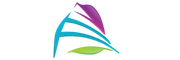Uh-oh, did your Chromebook’s screen get a crack or act all wonky? Don’t worry, we’re here to talk about the money stuff – how much it costs to fix that Chromebook screen.
No fancy words, just simple info. Whether you’re in school, at work, or just chilling, knowing the price can help you decide what to do.
The cost ot fix a chromebook screen is anywhere from $100 to $300+ depending on the screen issues.
Let’s dive into the world of Chromebook screens, figure out why fixing them costs what it does, and help you make sense of it all!
Table of Contents

Common Chromebook Screen Issues
- Dead Pixels: Dead pixels are small spots on the screen that don’t display any image. They can be distracting, especially when the rest of the screen is working fine.
- Screen Flickering: Flickering or flashing of the screen can be caused by various factors, including software glitches, hardware issues, or improper display settings.
- Touchscreen Problems: Touchscreen responsiveness issues, such as ghost touches or unresponsive areas, can affect the usability of Chromebook devices with touch capabilities.
- Backlight Bleeding: Backlight bleeding occurs when uneven lighting is visible around the edges of the screen, particularly in darker scenes or backgrounds.
- Screen Artifacts: Visual anomalies like lines, patterns, or strange colors that appear on the screen can indicate graphics card issues or hardware problems.
- Screen Rotation Issues: Some Chromebooks have the ability to rotate the screen based on the device’s orientation. If this feature malfunctions, it can cause inconvenience.
- Black or Blank Screen: The screen might remain black or show no display when the Chromebook is turned on. This could be due to software issues, hardware problems, or a lack of power.
- Low Brightness or Dim Screen: The screen might appear dim even when the brightness settings are adjusted. This can result from backlight issues or power-saving settings.
- Distorted Display: The screen might show distorted images or text, making it difficult to read or use the Chromebook properly.
- Screen Freezing or Glitching: The screen might freeze, show graphical glitches, or exhibit strange behavior due to software bugs or hardware problems.
- Stuck Pixel: Unlike dead pixels, stuck pixels are often one color and don’t change. They can be noticeable on a white or bright background.
- Cracked or Damaged Screen: Accidental drops or impacts can lead to cracked or damaged screens, affecting both the display quality and touch functionality.
- Screen Won’t Turn On: The Chromebook might power on, but the screen remains black or doesn’t show any image. This could be due to various hardware or software issues.
- Touchpad Interference: Sometimes, the touchpad might interfere with the screen’s touch functionality, causing unintended actions or glitches.

Factors Affecting Chromebook Screen Repair Costs
- The make and model of the Chromebook. Some Chromebooks use more expensive screens than others. For example, a Chromebook Pixel screen is likely to be more expensive to replace than a Chromebook Flip screen.
- The severity of the damage. If the screen is just cracked, the repair will be less expensive than if it’s completely shattered.
- The type of repair needed. If the screen is just cracked, it may be possible to replace the outer glass only. However, if the LCD panel is also damaged, you’ll need to replace the entire screen assembly.
- The location of the repair shop. The cost of labor will vary depending on where you get the repair done. In general, labor costs are higher in urban areas than in rural areas.
- The availability of replacement parts. If the replacement parts are not readily available, the repair may be more expensive.

DIY Troubleshooting for Chromebook Screen Issues
If you’re experiencing screen issues with your Chromebook, there are several DIY troubleshooting steps you can take before seeking professional help. Here’s a guide to help you address common Chromebook screen problems:
1. Restart Your Chromebook: Sometimes, a simple restart can resolve minor software glitches that might be causing screen issues.
2. Check Display Brightness: Make sure the display brightness settings are properly adjusted. Sometimes, the screen might appear dim due to low brightness settings.
3. External Display Connection: If you’re using an external display, disconnect it to see if the issue persists on the Chromebook’s built-in screen.
4. Check for Updates: Ensure your Chromebook’s operating system and software are up to date. Updates can fix bugs that might be causing screen problems.
5. Disable Browser Extensions: Certain browser extensions might interfere with the display. Try disabling extensions to see if the issue is related to them.
6. Powerwash Your Chromebook: Perform a “Powerwash” or factory reset to restore your Chromebook to its default settings. Be sure to back up your data before doing this.
7. Check Touchscreen Calibration: If you’re having touchscreen issues, recalibrate the touchscreen by going to Settings > Advanced > Accessibility > Manage accessibility features > Touch settings.
8. Test in Guest Mode: Switch to Guest mode to see if the issue persists. If it doesn’t, the problem might be related to your user profile.
9. Run Hardware Diagnostics: Many Chromebooks have built-in hardware diagnostic tools. Access them by pressing Esc + Refresh + Power, and follow the prompts to check for hardware problems.
10. Check for Physical Damage: Inspect the screen for visible cracks, damage, or foreign objects that might be causing the issue.
11. Reset Display Settings: Press Ctrl + Shift + 0 to reset the display settings to default. This might help if the display is rotated or zoomed.
12. Check for Stuck Pixels: Use online tools to identify and attempt to fix stuck pixels on your screen.
13. Reboot in Safe Mode: Reboot your Chromebook in Safe Mode to see if the issue persists. Safe Mode disables extensions and apps, helping identify if they’re causing the problem.
14. Connect to an External Monitor: Connecting your Chromebook to an external monitor can help determine if the issue is with the built-in screen.
15. Contact Chromebook Support: If none of the above steps resolve the issue, reach out to Chromebook support or visit the manufacturer’s website for further assistance.
Read More: Cost to Fix a Laptop Screen?
Average Costs for Chromebook Screen Repairs
| Chromebook Screen Repair | Average Repair Cost Range |
| Screen Replacement (Basic) | $50 – $150 |
| Screen Replacement (High-end) | $100 – $250+ |
| Touchscreen Digitizer Replacement | $50 – $150 |
| LCD Panel Replacement | $80 – $200 |
| Backlight Replacement | $40 – $100 |
| Ghost Touches or Unresponsive Touches Fix | $30 – $100 |
| Cracked Screen Repair | $50 – $200+ |
| Water Damage Repair | Cost varies widely |
| Software/Calibration Fixes | $20 – $80 |
| Labor Costs | $30 – $100+ |
Costs for Chromebook screen repair components
| Chromebook Screen Part | Average Replacement Cost Range |
| LCD Display Panel | $30 – $100 |
| Touchscreen Digitizer | $20 – $80 |
| Backlight Assembly | $15 – $50 |
| Frame or Bezel | $10 – $30 |
| LCD Connector Cable | $10 – $20 |
| Touch Controller (IC Chip) | $10 – $30 |
| Camera Module (Front or Rear) | $10 – $40 |
| Speaker Assembly | $10 – $30 |
| Battery Assembly (if integrated) | $20 – $50 |
| Wi-Fi/Bluetooth Antenna Cables | $10 – $30 |
| Power Button Assembly | $10 – $20 |
| Microphone | $5 – $15 |
| Volume/Power Button Flex Cable | $5 – $15 |
| Vibrator Motor | $5 – $10 |
Replacement vs. Repair vs Upgrading Chromebook Screen
- Cost: Replacing a Chromebook screen is typically more expensive than repairing it. However, if the damage is severe, such as a completely shattered screen, it may be necessary to replace the screen.
- Time: Repairing a Chromebook screen typically takes less time than replacing it. However, if the damage is severe, it may take longer to repair the screen.
- Skill level: Repairing a Chromebook screen can be a DIY project if you have the necessary skills. However, replacing a Chromebook screen is typically a more complex process and should be done by a professional.
- Warranty: If your Chromebook is still under warranty, the manufacturer may cover the cost of repairing or replacing the screen.
- Environmental impact: Repairing a Chromebook screen is typically better for the environment than replacing it. This is because it reduces the amount of electronic waste that is produced.